Customer Support Application Guide
Below is a step-by-step guide to downloading and installing the Customer Support Application on a compatible multifunction printer. The guide will also help to set up and utilise the app to submit service requests at any time directly from the app.
Supported multifunction printers
- IM 430F / IM 370F / IM 460F / IM 550F
- IM 3000 / IM 4000 / IM 6000 / IM 7000 / IM 9000
- IM C2010 / C2510 / C3010 / C3510 / C4510 / C6010
- IM C2000 / C2500 / C3000 / C3500 / C4500 / C6000 / C6500 / C8000
- IM C300F / IM C320F / IM C400F
- MP C2004 / C2504 / C3004 / C3504 / C4504 / C6004
- MP C2004exSP / C2504exSP / C3004exSP / C3504exSP / C4504exSP / C6004exSP

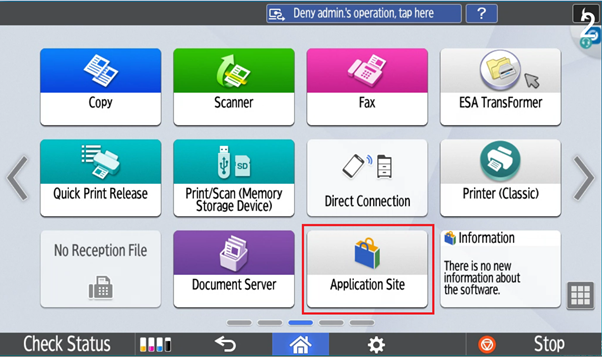
Starting at the Home Screen
Select the ‘application site’ option

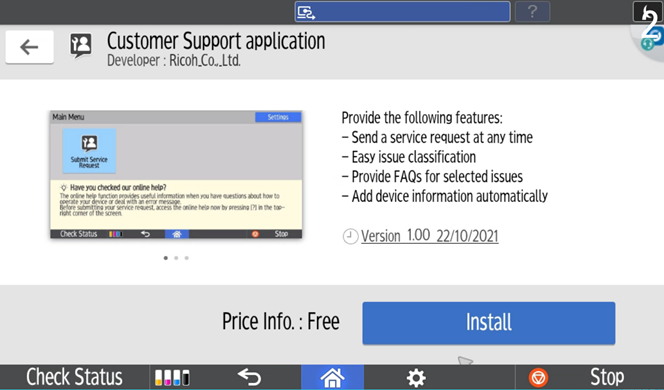



Machine Information
The serial and model numbers should already be set. Select the ‘location’ option.


Please fill in your company, person in charge, phone number, email, and department name.*
*We recommend to input part of your machine location address e.g. Room No. or Floor, Buidling in this field for easy identification.




Submit Service Request
Please select the ‘Submit Service Request’ option to start logging in your request.










News & Events
Keep up to date
-
28 Oct
Ricoh Australia Named a Finalist in the ARN Innovation Awards for Sustainability
-
17 Oct
Ricoh recognised among Forbes’ World’s Best Employers 2025
-
19 Sep
Ricoh named in TIME World's Best Companies of 2025 for employee engagement, growth and sustainability
-
27 Aug
CMYK Colour Online Renews Contract with Strategic Print Partner Ricoh
